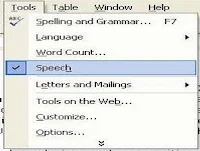 Same with Windows Media Player, you can also use a voice command on MS Office or the speech recognition. Besides that, you can also dictate or select menus, toolbars, and dialog boxes using voice (in English).
Same with Windows Media Player, you can also use a voice command on MS Office or the speech recognition. Besides that, you can also dictate or select menus, toolbars, and dialog boxes using voice (in English).Never use this application? You can do the installation by clicking the "Speech" on the Tools menu in Microsoft Word, or run a Custom installation during installation of Microsoft Office. Once installed, the button will appear in Speech Tools menu in all Microsoft Office programs.
To start using it, you need a microphone connected to the sound card or USB, a computer with a minimum speed of 400MHz or more, at least 128MB RAM or more, and Windows 98 until the latest.
There are two options available modes of this feature, the Voice Command and Dictation. Voice Command mode allows you to give commands in Microsoft Word, for example, to select menus, toolbars, dialog boxes, or to change the format of the document. While to dictate Microsoft Word so you do not need to type them with the keyboard, select Dictation mode. To switch between Voice Command mode and Dictation, just click the button on the Language bar or by saying "voice command" or "dictation" on the microphone.
Examples of speech recognition to change the font via voice:
1. To open the Font box on the Formatting toolbar, saying: "font".
2. To change the font of Times New Roman to Verdana, saying: "verdana".
Source: PCplus

Post a Comment