You'll need to change the boot order in the computer's BIOS settings. You can access the BIOS settings from the computer's setup before the Windows operating system loads.
How to Select a Boot Drive?
- Reboot your computer.
- Press the setup key repeatedly before Windows loads. This key is different for each kind of computer but is commonly a key such as "F2," "F8," "F12" or "Del." This loads your computer's BIOS screen.
- Review the navigation controls listed at the bottom or side of the screen for your computer's bios. Use your computer's arrow keys and keyboard to navigate the BIOS because the BIOS can't detect your mouse.
- Navigate to the "Boot" screen of your BIOS. Though this will be located differently for each type of computer, it's commonly listed at "Boot" or "Boot Order." This page displays the list of computer drives and the order they boot up on your computer. The drive listed first will boot first.
- Highlight the drive that you would like to boot first on your computer.
- Use the control keys listed on your BIOS navigation to move the drive to the top of the list. These keys differ but are commonly an arrow key or the "+" key on the keyboard.
- Configure the boot order for all drives, and then press the "Save and Exit" key that's listed on the BIOS screen. Your computer automatically boots using the order of drives you selected on the BIOS screen.

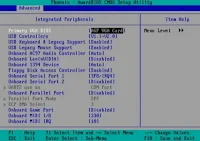
Post a Comment