By now, you might have realized that many of the commands and features from the 2003 Tools menu are accessible via the 2007 Office button or the 2010 File tab. If so, that's probably where you'll look when the ribbon turns up nothing.
To attach a template to a file in Word 2007 and 2010, do the following:
- In Word 2007, click the Office button and then click Word Options. In Word 2010, click the File tab and choose Options (under Help) in the left pane.
- Choose Add-ins in the left pane.
- Look for the Manage dropdown at the bottom of the resulting window. From this control, choose Templates and then click Go.
From there, the process is the same as it was in 2003. Click the Attach button, double-click the template file, and click OK.
From there, the process is the same as it was in 2003. Click the Attach button, double-click the template file, and click OK.
The commands for inserting a file into an open template file in 2007 or 2010 are also difficult to find. The path to the right command just isn't intuitive. In 2003, you choose File from the Insert menu and identify the file! In Word 2007 and 2010, you'll probably turn to the Insert tab and you're on the right track, but there's no File option. Instead, you need the Object option, as follows:
- Click the Insert tab.
- Click the Object dropdown in the Text group.
- Choose Text From File.
- Locate the file and double-click it.

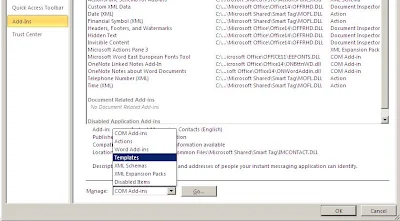
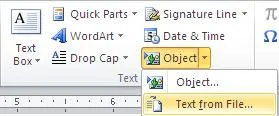
Post a Comment